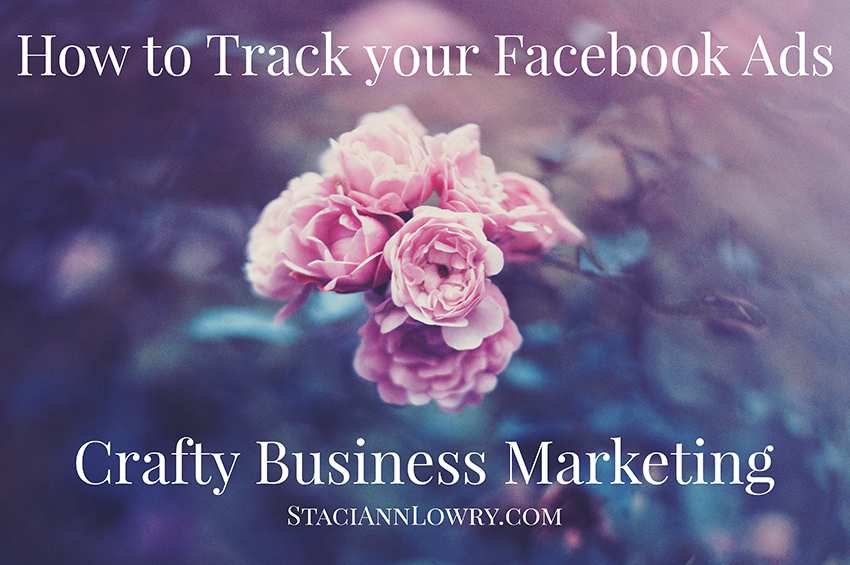
If you are advertising on Facebook, the video below will show you how to set up tracking for your Facebook ads, using a Conversion Pixel.
It’s really not hard at all…. and I’ll show you exactly how to do the techie parts.
Why should you be tracking your Facebook ads with a pixel?
Tracking with a pixel will allow you to see exactly how well your ad is working. You’ll be able to see not only how many people are clicking on your ad… but how many of them are actually taking the action you are hoping for them to take…. whether that be signing up for your email list, buying something from your shop, etc.
You can even see the demographics of those people… so you can refine and improve your ads even more over time, and make sure you’re delivering them to the right people.
Tracking your ads helps you to make sure that you are spending your money wisely…. and that you’re getting the most bang for your buck. None of us have tons of extra cash to throw at ads. So, when you DO use ads, you need to be sure that they’re making you money…. not wasting it.
Watch the video, and I’ll show you just how easy it is to track your ads. 🙂
[s3video s3url=”setting-up-facebook-conversion-pixel-for-email-signups.mp4″ /]
The Steps To Setting Up Your Conversion Pixel:
1. Create a new pixel.
In the Facebook Ads Manager, go to Tools > Pixels, and choose the “Conversion Tracking Pixel” tab. From there, you can create a new pixel, and choose what metrics (email registrations, checkouts on your shop, etc) you’d like to measure.
Facebook will provide you a snippet of code that you’ll need to install on your website.
2. Install the code on your website.
I use a very simple plugin called Facebook Conversion Plugin, as shown in the video, to easily add the Facebook code to any page on my site (more on where to add the code, below).
3. Link your pixel to any ads that you are running.
Once Facebook has verified that your pixel code has been installed on a page of your website, you can then link any of your existing ads to it, so that you can begin tracking that ad. Click the “Actions” dropdown beside your pixel (as shown in the video), and choose the ad you’d like to link it to.
Things to Understand….
Depending on what you want to track, you’ll need to make sure that you install your pixel code on the right page of your site.
For example, if you are tracking how many people follow your ad to your shop, and then BUY something, you’ll need to install your pixel on a page that a person would be taken to AFTER they have completed checking out. (I have another video showing how to do this with the Ecwid shopping cart, coming soon.)
If you want to track how many people follow your ad, and then sign up for your email list (as I’ve shown in the video), you’ll need to install your pixel on the page people are taken to right after they’ve finished signing up. In my case, this is the page where a visitor can download my free offer.
(And, on my ornament website, I give away a free pattern when people join my list….. and so the page containing the pattern download is where I’ve installed my Facebook tracking pixel.)
This way, Facebook can properly track the actual actions people are taking on your site, and you’ll get an accurate report.
Resources:
- How to add your opt-in offer to your website to get more people to join your email list.
- Should you use Facebook advertising? (coming soon)
- Setting up a Facebook ad (coming soon)
- How to track sales from your Facebook ad (coming soon)


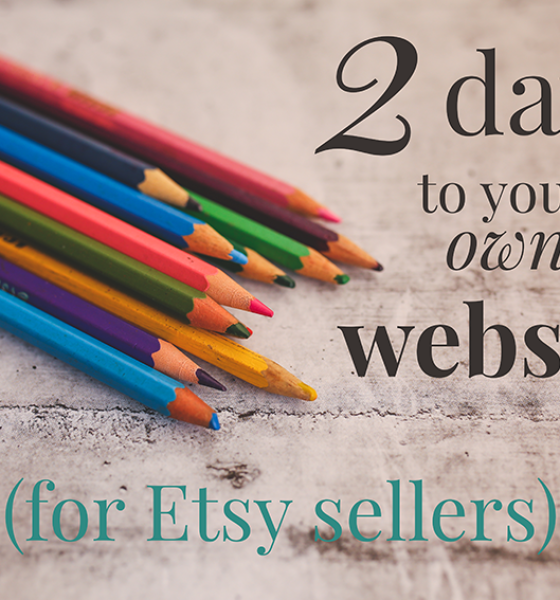
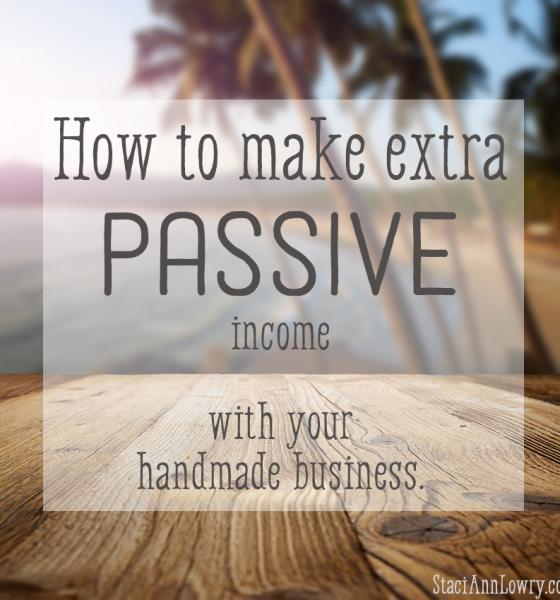


Jody
February 10, 2016Well, your facebook ads are working because I had one in my newsfeed (probably because I have an etsy store!) and now I’m obsessed with reading everything you have to offer! You’re amazing!!
Staci Ann Lowry
February 10, 2016Thanks, Jody! I hope you’re finding it helpful. 🙂
Brandon C
May 18, 2016When do you plan on releasing the Ecwid video?
Staci Ann Lowry
July 11, 2016Hi Brandon… I’m a bit behind with this but I’ll try to get to it soon. Thanks 🙂
Seth F
May 31, 2016I second the Ecwid video.
Staci Ann Lowry
July 11, 2016Thanks Seth… I’ll try and get to it as soon as I can. 🙂