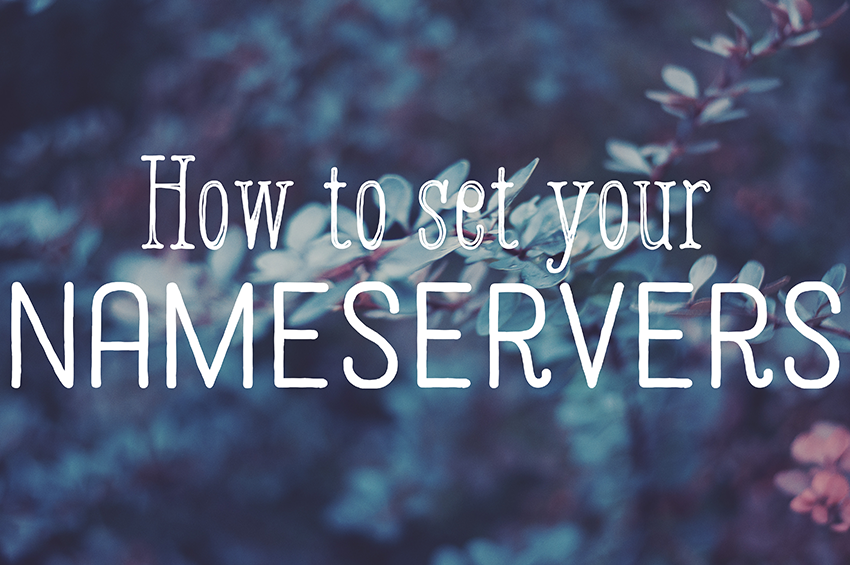
This post is part of a series of articles that will teach you how to build your own website, step by step. You can read an overview of all of the steps, right HERE (plus get a printable checklist).
You’ve bought your domain name, and you’ve found a place to host it.
But before your host will be able to show your website, you need to do one more thing. And that thing is setting your nameservers.
You might be wondering, though…what the heck is a nameserver?
Basically, whenever you access a website on the internet by typing in a domain name, you are actually accessing an IP address for that website, which is a number, not words like we are used to. Since remembering a bunch of numbers would be a lot harder for us to do (meaning impossible, especially if you possess the same ditzy gene that I do), instead there is something called the DNS, which stands for Domain Name System. A nameserver translates that domain that you’re searching for by name, into its numerical IP address where the site actually lives, so that it will show up on your screen.
That’s pretty geeky, isn’t it?
Don’t worry, because you don’t even need to understand any of that in order for you to actually do what you need to do here. All you need to know is that, right now, the domain name that you registered is parked at GoDaddy (or wherever you bought your domain), on GoDaddy’s nameservers. Since you’ve signed up for hosting somewhere else, you need to change it so that your domain is pointing to that host’s nameservers instead.
You need to do two things. First, have your welcome email from your host, in front of you. On that email, you should see two things, that say 1st nameserver and 2nd nameserver.
Second, sign into your domain registrar account, and find the settings for your new domain. There will probably be a bunch of information in there, but all you need to worry about is the section that says Nameservers.
A walk-through of changing your nameservers in GoDaddy:
Here’s what it looks like in GoDaddy:

(That’s a super wonky circle – sorry about that.)
You’ll see that there are 2 nameservers listed there. These are the nameservers your domain is currently set to. There is also a link that says Manage just below; click that link.
You’ll get a pop up, with a list of options for you to choose from. Select the radio button that says Custom. Then click Enter custom nameservers.
 Two boxes will appear for you to fill in your nameservers. That’s where you’ll enter the new nameservers, provided by your host:
Two boxes will appear for you to fill in your nameservers. That’s where you’ll enter the new nameservers, provided by your host:

And that’s it! Simple as that.
You’ll get another pop up that tells you that your changes can take up to 48 hours to take effect, but it will almost never take that long; it usually only takes about a few hours or so.
Right now, if you were to type your domain name into your address bar, you would see a generic page from your domain registrar (a GoDaddy page, if that’s who you bought your domain from). Once your nameserver changes have taken effect, you will see a page from your new host, instead.
If you used Host Gator, it will look something like this:

When you see this page at your domain, you will know that you are ready to begin building your site.
Next step: Getting your site up and running with WordPress.



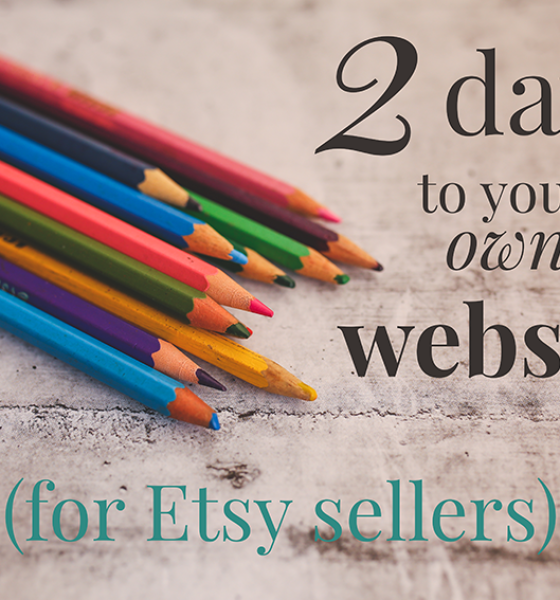

3 Responses