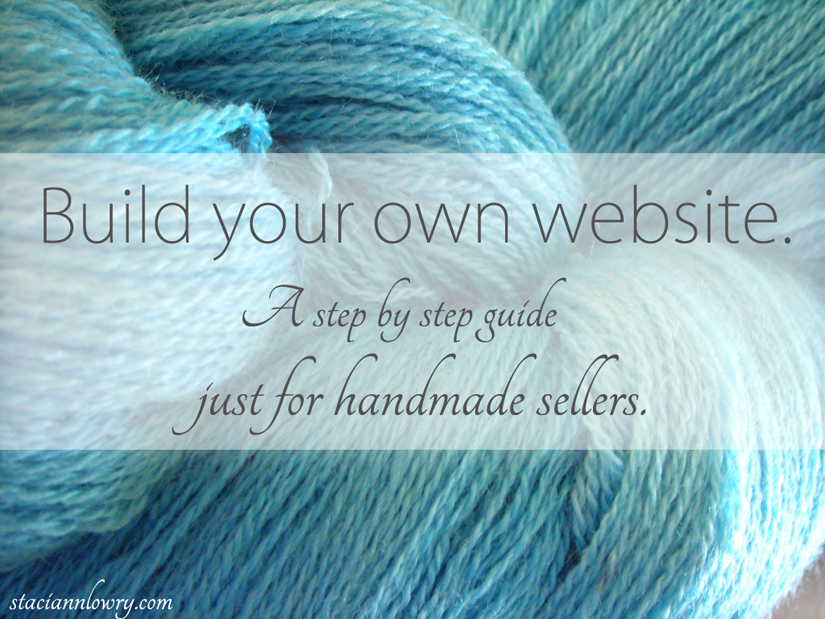
(image by Tara S, used under CC BY 2.0, modified from original.)
I know that if you’ve never built a website before, it can seem seriously overwhelming.
And yet, if there is anything I’ve learned from my years of selling online, it’s this: if you have a handmade business, you need your own site.
When I say “your own site,” I am not talking about an Etsy shop, or an eBay store, or even a blog on Blogspot or Tumblr. Those are all platforms that you can utilize, but they’re not yours.
You need an asset that you own… on your own domain.
When you have your own site, you’ll never have to worry what other platforms come and go. Your site will always be there. Your business will always be solid. And it will always be yours.
If the techie parts of building your own website have been what’s stopping you, then this guide will help! I promise… it isn’t nearly as difficult as it might seem.
Let’s go through the basics, step by step. (And if you’d like, here’s a printable checklist you can use along the way.)
At the very end of this post, you’ll find a link to even more FREE tutorials to help you build & customize your new website.
Website Building Basics
Step 1: Get your own domain name.
Your domain is the address (or URL) on the internet, where your new website will reside. You can choose and buy a domain name at a place like GoDaddy, for right around $10-12 bucks a year.
(I know from experience that just choosing the right domain name can stop you dead in your tracks, right here at step 1. I don’t want that to happen to you. I’ve got an article right HERE that might help you with choosing a domain, if you’re finding yourself frozen in place at this point.)
Basically, when you register a domain, you become the owner of that domain for a specific length of time (which you choose when purchasing), and GoDaddy (or whoever you’re buying from) secures and maintains it for you.
Once you’ve bought your domain, you’re ready for hosting.
Step 2: Get hosting.
You officially have a new address, but… there’s no house. So now what? How do you turn that address into a site that’s actually showing up on the internet somewhere?
This is where a hosting company comes in. A host gives you a place to build and store all of the files of your website, so that the rest of the world will be able to see it.
In this step, you need to find a hosting provider, set up an account with them for your brand new domain, and then wait for a short time for them to get you all set up.
(I’ve been using Host Gator for all of my websites for several years now, and I’ve had no problems. This post goes into detail about exactly how to set up hosting, if you’d like some extra help.)
Step 3: Set your nameservers.
Now that you’ve got your domain name, and you’ve got a place to host it, there is just one more thing you’ll need to do in order to get access to the backstage of your website, and start getting it built.
You’ll need to tell GoDaddy that even though you still want to be friends, you’re running off into the sunset with Host Gator (or whoever you’re choosing to host with). In other words, you need to set your nameservers.
This part tends to sound much scarier than it really is. This step will actually only take you about 5 minutes.
So, what the heck is a nameserver? I’ve got it all explained (plus how to set them), right here: How to set your nameservers.
Step 4: Install WordPress.
This is where you get to the good stuff. This is the step that will give you a real, live, working website.
WordPress is a content management system for your website, and it’s not just for blogging. It is, in my opinion, one of the best things that has ever happened to the internet (Take it from someone who started out building websites in Notepad!). It’s super easy to install, it’s super easy to customize and add almost anything to, and it’s no more difficult to use than the dashboard of an Etsy storefront (but with way more control).
Most of the time, WordPress can be installed from right within the control panel of your hosting account, in just a couple of clicks. If you’d like some help with this, I’ve got a tutorial, which will show you exactly how to get WordPress installed and configured.
Step 5: Make it pretty.
If you install WordPress, and then go to your domain, you will be able to see your website, with the basic WordPress home page, in all its glory. And, it’s a pretty ugly glory, so let’s jump right in and get behind-the-scenes.
Here is how you’ll get there: http://www. yourdomainhere.com/wp-admin.
One of the awesome things about WordPress is that it’s easy to customize. There is literally an infinite number of templates (called “themes”) that you can choose from, to dress up your site.
I have a full article on how to choose and install a WordPress theme if you’re interested, but here is the quick-start version:
In the left-hand navigation of your WordPress Dashboard, go to Appearance, and then to Themes. At the top of that page, click “Add New.” You can then search through the zillions of themes that are available.
Now, there’s a whole lot more you can do with your site, but guess what?
You have a website!
And best of all, it’s yours.
Congratulations!
If you get stuck anywhere while you’re getting your new website up and running, please feel free to ask me for help. 🙂
Ready to start customizing your new website?
I have an entire library of FREE tutorials (most with videos) that will show you how to do all kinds of things with your website…. from the basics of building it, to customizing it, to search engine optimizing it, and even to adding your own shopping cart.
Click here to visit the tutorial library to help you build & customize your new website.




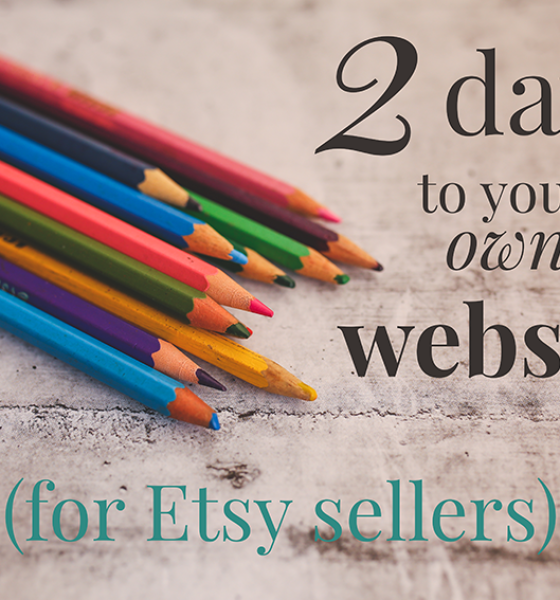

Dianne
May 21, 2014I know there are costs involved. Can you give an estimate of how much each piece will cost?
Staci Ann Lowry
June 5, 2014Hi Dianne… Getting a domain name will cost you about $10-12 per year. Hosting will cost about $8 per month, and is even cheaper when you purchase in larger chunks of time, such as a year or two at a time. WordPress is totally free. And as for themes, there are both free and paid ones…the paid ones being pretty much all over the place in price (but there are tons and tons of free ones to choose from).
Val
June 8, 2014Thank you! Just what I needed to know where to start. 🙂
But, I feel it fell a little short of what I was led here expecting… Because just having a site doesn’t mean I have a store, I just have a gallery/album of photos. How do we make our site a functioning store? (I hope I didn’t simply fail to see a link to a page 2.)
Staci Ann Lowry
June 10, 2014Val, there’s tons of options for adding a store, and I will try to add some more tutorials here soon with some of the ways you can do that. The easiest thing you can do though, right off the bat, is simply link to your Etsy shop (or wherever you currently sell) right from your new website.
The primary reason I recommend setting up a site (and not necessarily a “store”), is to begin getting articles & content out there… which is what will build up your “marketplace” and attract the buyers you want. Having a store alone isn’t enough to do that. However, with your own website in place, even just a basic one to start, you can use it to begin attracting traffic…and then re-direct those potential customers to your existing shop…. so for example, your Etsy or Indiemade shop if you have one. You can do that by linking it from your blog’s menu, or from your blog posts, or basically from wherever you want.
This is exactly what I did when I started blogging seriously for my own business. I’ve only recently begun exploring other options for having a store directly on my website, but for several years, I just linked it right to my Indiemade shop.
I hope this helps. 🙂
Dawn
April 2, 2015I’m not sure the date on this post but I was wondering if you have an opinion on square space? I opened my etsy shop a few weeks ago and want to begin setting up a website. Everything there seems pretty user friendly but here you suggest wordpress. Would love some advice! Thanks!
Staci Ann Lowry
April 9, 2015Hi Dawn. I have not personally used Squarespace myself, but I have heard a lot about it. From what I know, it does seem to be very user friendly, but it’s also far more limited in what it can do than WordPress. WordPress is an open source software (and it’s free), so there are tons and tons of themes and plugins and just about everything you can possibly think of, to add to it, to make it do whatever you want. Squarespace is not open source, and therefore has not nearly the capabilities that WordPress has. The upside to that though is that Squarespace will be easier to use for the absolute beginner. But, while WordPress has more of a learning curve, it really is not bad at all. It’s very intuitive and easy to figure out. Not to mention that there are about 37 zillion tutorials and articles all over the internet that can answer any question you come up with about it. 🙂
The main thing that keeps me leaning towards WordPress though is that when you set up your site with it, you own it completely. I’m not completely sure how possible it would be to take your existing site from Squarespace, and move it if you wanted to one day. And, in order to keep it going, you have to keep paying the subscription fee to Squarespace. Yes, you do have to pay a fee to a hosting company for a WordPress site as well, but you can change hosts at any time while keeping ownership of your entire site. There are lots of plugins out there for WordPress that will allow you to keep making ongoing backups of every single part of your website, so that you could export it to another site if you ever needed to.
I am always in favor of having complete ownership of my site, just because….well, it’s my livelihood. I am afraid to be at the mercy of anyone else when it comes to my livelihood. In my opinion it is well worth it to take the time to learn WordPress in order to have that kind of control. 🙂
I hope that helps!